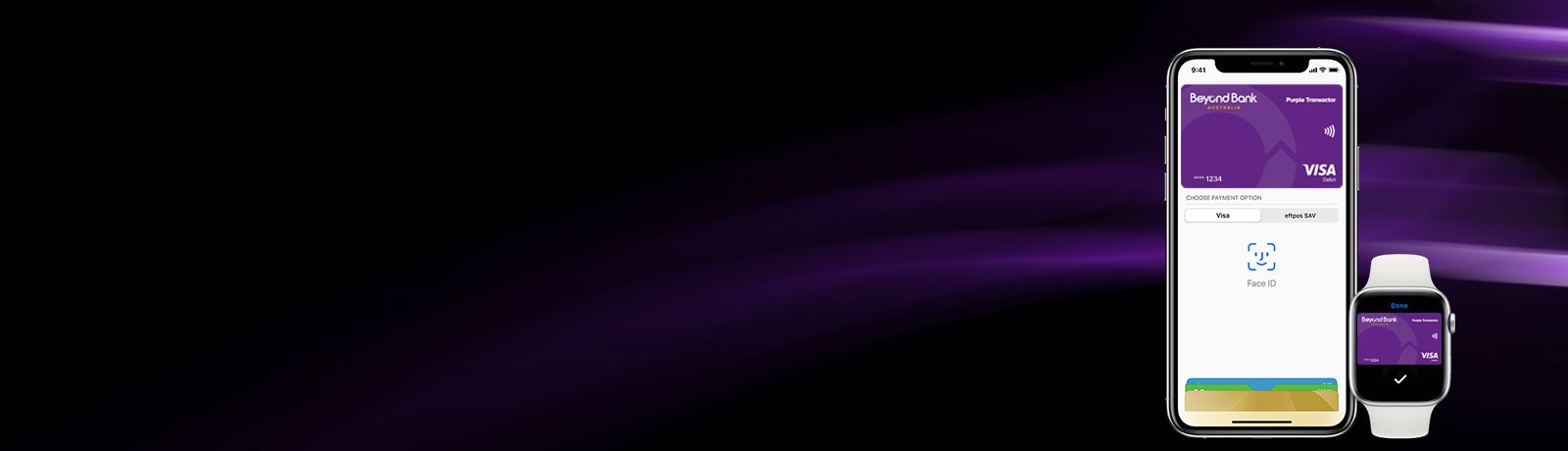Set-up is simple
Adding your card to Apple Pay is easy. Here’s how to get started:
iPhone:
- Open the Wallet app
- Tap the plus sign in the upper-right corner
- Enter your card’s security code to add your credit or debit card from your iTunes account. Or, select Add a different card and use your camera to enter the card information.*
Apple Watch:
- Open the Apple Watch app on your iPhone
- Tap the plus sign in the upper-right corner
- Enter your card’s security code to add your credit or debit card from your iTunes account. Or, select Add a different card and use your camera to enter the card information*.
iPad:
- Go to Settings
- Tap Wallet & Apple Pay and select Add Credit or Debit Card
- Enter your card’s security code to add your credit or debit card from your iTunes account. Or, select Add a different card and use your camera to enter the card information.*
Beyond Bank App:
- Tap on Card Management in the menu
- Tap on the selected card
- Press "Add to Apple Wallet".
When you add your Debit card to Apple Pay, the card will be defaulted to the Visa network for payments with Apple Pay.
Using the Eftpos network means you will have the option to take cash out when making in-store purchases.
To switch to the Eftpos or Cheque network, use the following steps.
On iPhone:
- Open the Wallet app,
- Tap on your Credit or Debit card name
- Tap the more button
- Choose the network.
On Apple Watch:
- Double-click the side button
- Select your Credit or Debit card name
- firmly press the display
- Choose the network.
The easy, secure and private way to pay.
Paying in stores.
Apple Pay is the easiest way to pay in stores with your iPhone and Apple Watch. You can quickly check out using the devices you carry every day.
Paying in apps and on the web.
Use Apple Pay to make purchases in all kinds of apps on your iPhone and iPad. Paying is as simple as selecting Apple Pay at checkout and completing the payment using Face ID or Touch ID. Apple Pay is also the easier, safer way to pay online in Safari on your iPhone, iPad, and Mac, as you no longer have to create an account or fill out lengthy forms. Simply pay and go. You can also pay on your MacBook using Touch ID.*
Lost or Stolen cards.
Call us straight away so that we can cancel your card. When your new card is issued we’ll update your lost or stolen card details automatically in Apple Pay. And while you way for your new card to arrive, you can keep making all your everyday purchases using Apple Pay on iPhone, Apple Watch, iPad and Mac.
Need help? Check out Apple Pay FAQs.
*Apple and Apple Pay are trademarks of Apple Inc., registered in the U.S. and other countries. Apple Pay works with iPhone 6 and later in stores, apps and websites in Safari; with Apple Watch in stores and apps; with iPad Pro, iPad Air 2 and iPad mini 3 and later in apps and websites; and with Mac in Safari with an Apple Pay enabled iPhone 6 or later or Apple Watch. For a list of compatible Apple Pay devices, see here.
Apple, the Apple logo, Apple Pay, Apple Watch, Face ID, iPad, iPhone, iTunes, Mac, Safari, and Touch ID are trademarks of Apple Inc., registered in the U.S. and other countries. iPad Pro is a trademark of Apple Inc.