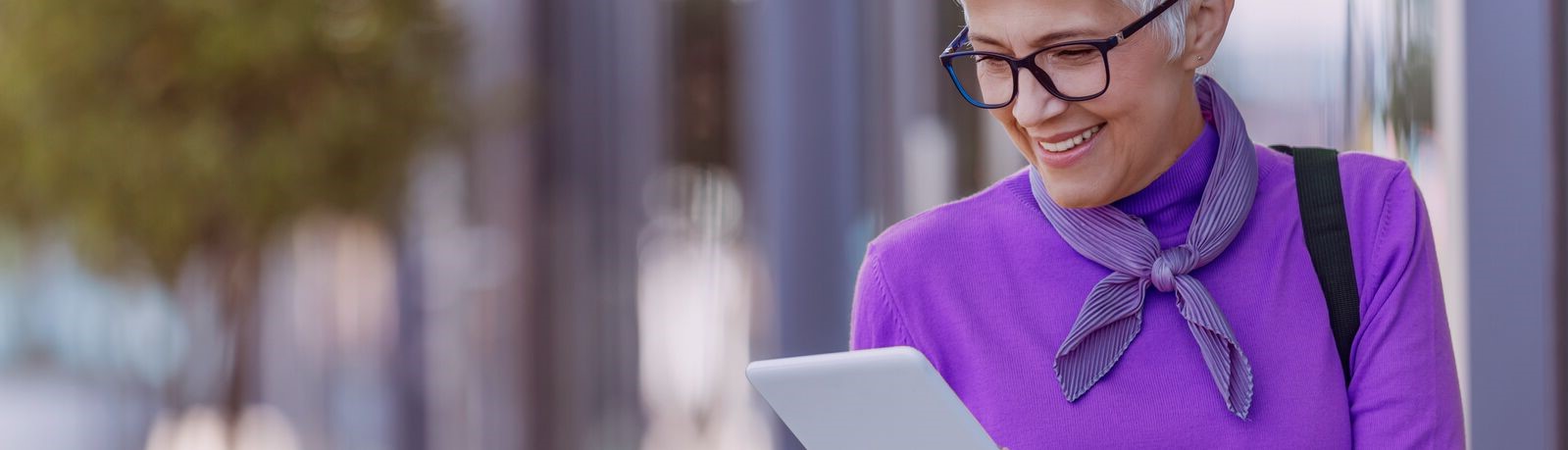Can't find what you're looking for?
Beyond Bank Australia Ltd ABN 15 087 651 143 AFSL/Australian Credit License 237 856 ('Beyond Bank') arranges travel insurance as agent of AWP Australia Pty Ltd ABN 52 097 227 177 AFSL No. 24563.
All other general insurance is arranged as agent of Allianz Australia Insurance Limited ABN 15 000 122 850 AFS Licence No 234708 (Allianz).
Neither we nor any of our related companies guarantee the benefits payable under the policies or the repayment of any premium. PremierCare® is a registered trade mark of Beyond Bank Australia.
When we arrange insurance, we may receive a commission from the insurer. The commission is calculated as a percentage of the premium you pay, not including any taxes or other government charges. The amount of commission varies depending on the type of insurance and will be in the range of 0% to 30%. Commission is only payable on premium actually paid. We may also receive a profit share payment based on the profitability of eligible products in our insurance portfolio. Ask us for more details before we provide you with the services.
Any advice here does not take into account your objectives, financial situation or needs, which you should consider before acting on any of our recommendations. All information regarding the benefits, features or extent of cover provided by any of the policies is provided as a summary only. You should refer to the relevant Product Disclosure Statement (“PDS”) for the full policy terms, conditions, exclusions and limitations. The PDS can be reviewed from this website or you can call us on 13 25 85 and request a copy. If you obtain or purchase insurance through our website you also agree to have received our Financial Services Guide (FSG) which is available from this website.
Beyond Bank Australia Ltd ABN 15 087 651 143 AFSL/ Australian Credit Licence 237856 is an agent for Allianz Australia Insurance Limited (ABN 15 000 122 850) of Level 12, 2 Market Street, Sydney, NSW, 2000, telephone number 132 664.