Setting up Beyond Finance Manager
The Beyond Finance Manager Setup section is the first screen you will need to access to start using the Beyond Finance Manager features.

Once you click the link to the Setup page, you will be presented with a step by step process. You are also able to commence this process by selecting the Beyond Finance Manager images on the Account Balances screen.
Once you have setup up Beyond Finance Manager, this section will become Beyond Finance Manager settings. This section is where you can change the accounts that you wish to view to track your spending.
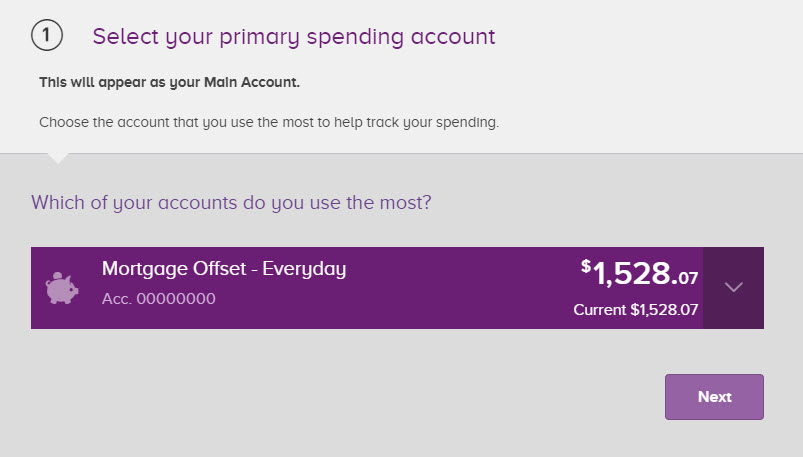
1. Use the drop down box to view a list of all of your accounts. Step one asks you to select your Main Account, so choose the account that you make the most transactions from (this may be the account attached to your card).
When you have selected the account, click Next to progress to the next step.
2. The second step in the setup process will ask for all other accounts that you use to make transactions.
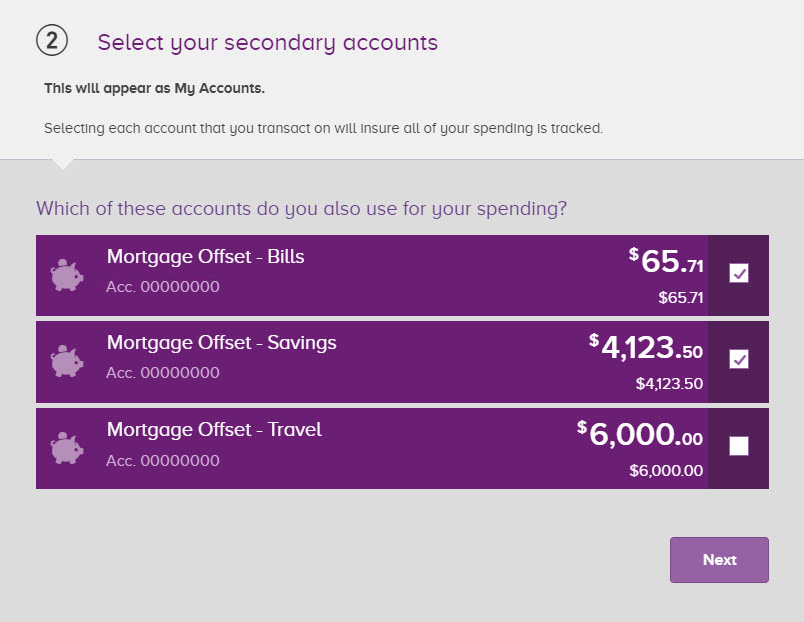
Include all of the accounts that you would like to keep track of by checking the boxes on the right. This may include accounts that you have setup to pay bills, or rent from.
When you have selected all of the accounts you would like to include in the Beyond Finance Manager calculations, click Next to progress to the final step.
https://www.beyondbank.com.au/need-help/setting-up-beyond-finance-manager