Will something change on my internet banking after setting up Beyond Finance Manager?
Changes to the Account Balances Page
1. Once you have set up Beyond Finance Manager, you will notice a new account snapshot on the Account Balances page. Like the other accounts snapshots, you will initially see your account balance and can see more details about all of your Beyond Financial Manager accounts by clicking the ellipsis (…) on the right hand side.
2. When the Beyond Finance Manager account snapshot is expanded, you will see the account balances of each of your Beyond Finance Manager accounts.
3. When the Beyond Finance Manager account snapshot is expanded you will also see a list of recent transactions. This is a combined transaction list for all of your Beyond Finance Manager accounts so there is no running balance.
4. On the right hand side of the screen you will notice two graphs, Money Going and Spend Tracker. The Money Going graph will display how much money has been spent in each category for the month to date.
The Spend Tracker graph will display the dollar value of your spending this month, compared with your spending at the same time last month. In the view above, it is the second of September so the yellow line on the Spend Tracker graph stops at this date. As the month progresses you will see a full comparison of how you are tracking compared to the purple line, which will always represent the previous month.
Changes to the Transaction History Page.
Basic Search.

1. The Beyond Finance Manager Accounts drop down view shows the combined transaction history of all of your selected Beyond Finance Manager accounts. Click the drop down arrow to see individual transaction details.
2. Click "About Beyond Finance Manager consolidated accounts" link for more information about the Beyond Finance Manager combined accounts view.
3. As on the Spend Tracker Page, you can see the category icons next to each transaction. You can refer to the legend for all category icons on the right side of the screen.
4. The amount for each transaction is shown to the right, along with the ellipsis (…), which you can click on to categorise or re-categorise any debit transaction. You will not see a running balance next to each transaction when you are viewing transactions for Beyond Finance Manager, as you cannot view balances for more than one account at once.
Advanced search.
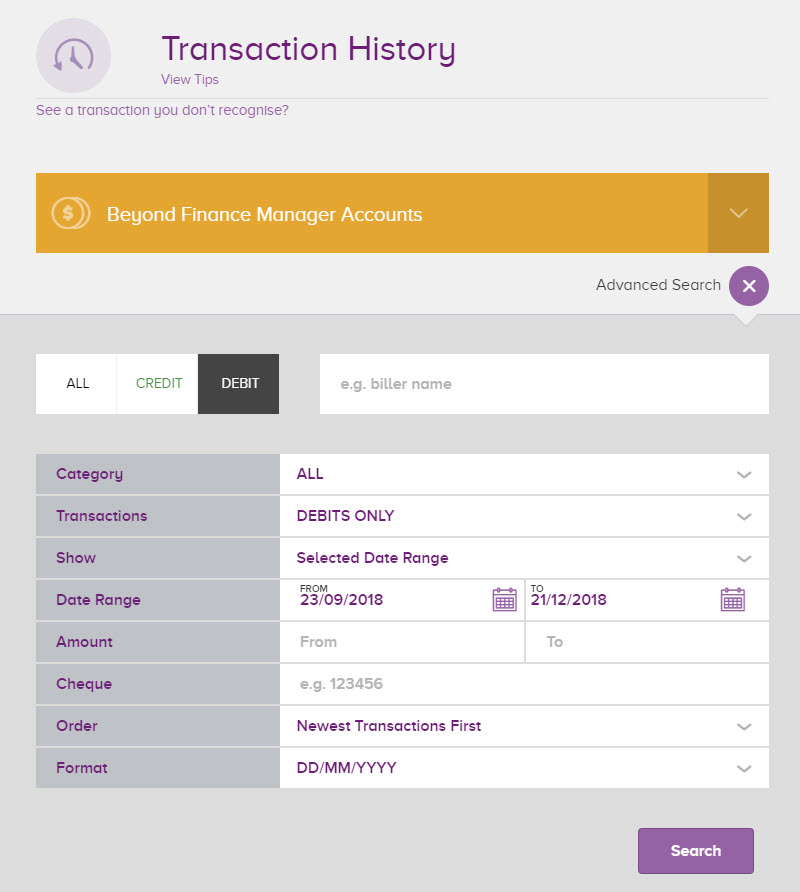
Once Beyond Finance Manager setup is complete, you will be able to use Advanced Search to search by category.
The rest of the functions for advance search remain the same. For a comprehensive overview of the advance search function, refer to the Internet Banking User Guide, which is available on the log on screen for Internet Banking and under User Guides in the help menu within Internet Banking.
https://www.beyondbank.com.au/need-help/will-something-change-on-my-internet-banking