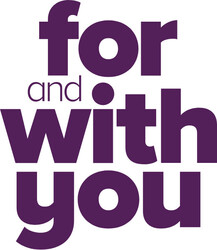Apple Pay FAQs.
Apple Pay is a digital wallet from Apple which lets you use a compatible iPhone, Apple Watch, iPad or Mac to make secure contactless purchase in stores, within selected apps and participating websites.
Useful links
Apple Pay is available on iPhone, iPad, Apple Watch, Mac with Touch ID, Mac with an Apple Pay enabled iPhone or Apple Watch and the latest OS.
For a list of compatible Apple Pay devices, click here
No, your card details are not stored on the device or in the Cloud. When a card is added to Apple Pay, a Device Account Number replaces the need for the card number.
The Device Account Number / Apple Pay card number is used to make secure purchases in stores, apps, and websites. It will not work if it is compromised in any way and cannot be used outside of the device it is assigned to and will be unique on each device you link a card to.
The Device Account Number, sometimes referred to as your Apple Pay Card Number, can be found by opening the Wallet app, tapping the card, and then tapping the (***) symbol in the top right corner. Depending on your version of iOS and the Wallet App you may be given a drop down menu, in which case you can select 'card details' and will will be shown there as your Apple Pay card number or if taken to a single account detail page you can find it by scrolling down to find Device Account Number.
No, it does not cost you anything extra to use Apple Pay.
The usual credit or debit charges apply to purchases and some retailers may apply a credit or debit card surcharge to purchases made using any payment method, including Apple Pay, contactless or chip and PIN transactions.
You require an active data plan or Wi-fi connection to add your card to Apple Pay. Based upon your mobile plan and network, additional message and/or data charges may apply.
Setting up Apple Pay
You do not need to download any additional app to use Apple Pay. The latest version of iOS and watchOS is required to set up cards in Apple Pay. For more information click here.
Adding a card to Apple Pay is different depending upon device:
iPhone
- Open the Wallet app
- Tap the + in the upper right corner, follow the prompts
- Add the card details by either:
- Entering the card’s security code to add the Credit or Debit card you use with iTunes
- Using the camera to capture the card information
- Typing the card details in manually
Apple Watch
- Open the Apple Watch app on your iPhone
- Tap Wallet & Apple Pay and then Add a new Credit or Debit card, follow the prompts
- Add the card details by either:
- Entering the card’s security code to add the Credit or Debit card you use with iTunes
- Using the camera to capture the card information
- Typing the card details in manually
iPad
- Go to Settings
- Tap Wallet & Apple Pay and then Add Credit or Debit card, follow the prompts
- Add the card details by either:
- Entering the card’s security code to add the Credit or Debit card you use with iTunes
- Using the camera to capture the card information
- Typing the card details in manually.
For security purposes, when a new card is added to Apple Pay we’ll ask you to complete a verification check before it can be used with Apple Pay. We’ll either:
- Send a one-time password to the mobile phone number you have registered with us
- Send a one-time password to the email address you have registered with us
- Ask you to call the “mobile wallet activation line’ and answer some security questions.
Yes, a card can be added to Apple Pay on up to nine different devices but the card will need to be added to each device separately.
When you add your Credit or Debit card to Apple Pay, the card will be defaulted to the Visa network for payments with Apple Pay.
To change the payment network on iPhone:
- open the Wallet app
- tap on your Credit or Debit card
- tap the (***) symbol and choose the network.
- you can also change the payment network prior to tapping your device. Simply, authenticate, choose network on screen, then tap device for payment.
To change the payment network on Apple Watch:
- double-click the side button and select your Credit or Debit card
- firmly press the display and choose the network.
You can use your device to make a payment using Apple Pay in stores or anywhere you can tap and pay. Apple Pay can also be used within apps or on participating websites wherever they see the buy with Apple Pay mark.
Pay with iPhone with Face ID
- To use your default card, double-click the side button, then glance at your iPhone to authenticate with Face ID, or enter your device passcode.
- Hold the top of your iPhone within a few centimetres of the contactless reader until you see Done and a tick on the display.
Pay with iPhone with Touch ID
- To use your default card, rest your finger on Touch ID.
- Hold the top of your iPhone within a few centimetres of the contactless reader until you see Done and a tick on the display.
For more information click here.
- To use your default card, double-click the side button and hold the display of your Apple Watch within a few centimetres of the contactless reader.
- Wait until you feel a gentle tap.
When you strap your Apple Watch to your wrist you will be prompted to enter the device passcode. This will enable Apple Pay. If the Apple Watch is removed from your wrist, so skin contact is lost, Wrist Detect detects that skin contact has been lost and Apple Pay and the NFC feature are deactivated.
With your iPhone, iPad and Apple Watch, you can use Apple Pay to pay within apps when you see Apple Pay as a payment option.
To pay with Apple Pay within an app:
- Tap the Apple Pay button or choose Apple Pay as your payment method.
- Check your billing, shipping and contact information to make sure that they're correct. If you want to pay with a different card, tap next to your card.
- If you need to, enter your billing, shipping and contact information on your iPhone or iPad. Apple Pay will store that information, so you won't need to enter it again.
- Confirm the payment. When your payment is succesful, you'll see Done and a tick on the screen.
iPhone X or later or iPad with Face ID: Double-click the side button, then use Face ID or your device passcode.
iPhone 8 or earlier or iPad without Face ID: Use Touch ID our your device passcode.
Apple Watch: Double-click the side button.
Yes.
With your iPhone or iPad
- Tap the Apple Pay button.
- Check your billing, shipping and contact information to make sure that they're correct. If you want to pay with a different card, tap > next to your card.
- If you need to, enter your billing, shipping and contact information. Apple Pay will store that information, so you won't need to enter it again.
- When you’re ready, make your purchase and confirm the payment.
- Phone X or later or iPad with Face ID: Double-click the side button, then use Face ID or your device passcode.
- iPhone 8 or earlier or iPad without Face ID: Use Touch ID or your device passcode.
- Apple Watch: Double-click the side button.
When your payment is successful, you’ll see Done and a tick on the screen.
With your Mac models with Touch ID
- Tap the Apple Pay button.
- Check your billing, shipping and contact information to make sure that they're correct. To pay with a different card instead of your default card, click next to your default card and select the card you want to use.
- If you need to, enter your billing, shipping and contact information. Apple Pay will store that information, so you won't need to enter it again.
- When you're ready, make your purchase. Follow the prompts on the Touch Bar and place your finger on Touch ID. If Touch ID is off, tap the Apple Pay icon on the Touch Bar and follow the prompts on the screen. When your payment is successful, you'll see Done and a tick on the screen.
With other Mac models
- You need an iPhone or Apple Watch to confirm payments. Make sure that you're signed in with the same Apple ID on all your devices.
- Make sure you've turned on Bluetooth on your Mac.
- Tap the Apple Pay button.
- Check your billing, shipping and contact information to make sure that they're correct. To pay with a different card instead of your default card, click next to your default card and select the card you want to use. You can choose credit and debit cards or Apple Cash from any iPhone or Apple Watch that is nearby and signed in to the same iCloud account.
- If you need to, enter your billing, shipping and contact information. Apple Pay will store that information on your iPhone, so you won't need to enter it again.
- When you're ready, make your purchase and confirm the payment.
- iPhone X or later: Double-click the side button, then use Face ID or your device passcode.
- iPhone 8 or earlier: Use Touch ID or your device passcode.
- Apple Watch: Double-click the side button.
When your payment is successful, you'll see Done and a tick on the screen.
Yes, the transaction limits that apply to Apple Pay are the same as your Beyond Bank Visa Debit or Credit card. Depending on the store and transaction amount, you might need to sign a receipt or enter your PIN.
You take the item(s) back to the retailer as normal. Some retailers will be able to offer refunds back to the device from which the original payment was made, while other may have to refund the plastic card.
You may need to provide the last four digits of the Device Account Number to the retailer. This can be found by opening the Wallet app and tapping the (***) symbol in the top right corner and then scrolling down to find Device Account Number.
Yes, you will be able to view the last 10 transactions made using Apple Pay on that device within the Wallet app, eftpos transactions made using your Debit ir Credit card with Apple Pay can currently only be viewed via Beyond Bank internet banking and/or Beyond Bank mobile app.
Transactions will appear as they normally do on a bank or credit card statement.
You may be able to get cash out at selected merchants with your Credit or Debit card card by selecting 'eftpos CHQ' or 'eftpos SAV' in Apple Pay.
Yes, Apple Pay is secure. A unique Device Account Number is securely stored on a chip in the device so payment can be made without any card information having to be shared with the retailer.
Other features which help to keep your payments secure and safe include:
iPhone and iPad
All transactions require authentication using Face ID, Touch ID (if enabled), or by entering the device passcode.
Apple Watch
Payments can only be authorised if the device passcode has been entered and skin contact with the device has not been lost. If the device has been removed from your wrist, Wrist Detect deactivates the NFC feature and Apple Pay. To re-activate the NFC feature and Apple Pay the device passcode has to be entered again.
Please note: you should never share your device passcode, or register more than one person’s Face ID, or
Touch ID, while your card is registered to Apple Pay.
The first card added to the Wallet app becomes the default card for that device. To change a default card you must follow these steps:
iPhone
- Open the Wallet app
- Touch and hold your finger over the card you want to make the default card
- Drag the card to the front of the cards in the Apple Pay section.
Apple Watch
- Open the Watch app on your iPhone
- Go to the My Watch tab
- Tap Wallet & Apple Pay and then Default Card
- Choose a new card.
iPad
- Go to Settings
- Tap Wallet & Apple Pay and then Default Card
- Choose a new card.
To remove a card from Apple Pay you must follow these steps:
iPhone
- Open the Wallet app
- Select the relevant card and then tap (***) symbol in the bottom right corner to see all the card details
- Scroll down and select Remove Card.
Apple Watch
- Open the Watch app on your iPhone
- Go to the My Watch tab
- Scroll down and tap Wallet & Apple Pay
- Tap the card and then tap Remove Card.
iPad
- Go to Settings
- Scroll down and tap Wallet & Apple Pay
- Tap the card and then tap Remove Card.
For more information about managing your cards with Apple Pay click here
Please note: if you remove your device passcode or Touch ID security feature, or sign out of iCloud, all cards will be removed from Apple Pay on the device.
To update your Card on iPhone and Apple Watch
Remove your Credit or Debit card from Apple Pay on your iPhone
- Open Wallet, tap your Credit or Debit card, tap (***), then tap Remove Card.
Remove your Credit or Debit card from Apple Pay on your Apple Watch
- Open the Watch app on your iPhone, go to the My Watch tab, tap Wallet & Apple Pay, tap the card, then tap Remove Card.
Add your Credit or Debit card back into Apple Pay on your iPhone
- On iPhone, Open the Wallet app, tap the “+” sign in the upper-right corner then tap ‘Add a Different Card’ follow the prompts. (Do not choose previously provisioned card option)
Update your Card on Apple Watch
- Add your <card name> back to Apple Pay on your Apple Watch
- Open the Apple Watch app on your iPhone, tap “Wallet & Apple Pay” tap "Add Card” and select ‘Add a Different Card’ at the bottom of the screen, follow the prompts (Do not choose previously provisioned card option)
For more information click here
We will automatically update Apple Pay with your new card details when the replacement card is issued. You can continue to make purchases using Apple Pay before your new card arrives. You may be limited to transactions under $100 until your new PIN arrives.
For more information on how to get help if your device is lost or stolen, click here.
If you have the Find My iPhone app you can use it to remotely lock the device and disable the use of the Apple Pay function. Or you can log into iCloud.com and remove all cards from Apple Pay remotely. If you do not have the app you should contact us on 13 25 85 to request that your card be disable for use with Apple Pay.
For more information on how to get help if your device is lost or stolen click here.
You should contact us on 13 25 85 to request that your card be disabled for use with Apple Pay. You should also go to iCloud.com and remove your card from Apple Watch. If you find your Apple Watch you can add your card back by following the same steps you went through when you set the card up with Apple Pay originally.
For more information on how to get help if your device is lost or stolen click here.