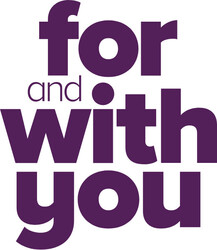How to exclude or hide transactions?
If you're anything like the Beyond Bank+ team, you’ll typically move money around within your accounts.
Examples include moving money from your savings account to pay your credit card, or from your transactions account to pay your home loan. These transfer amounts appear as debits and credits on your bank transactions, meaning it’s all too easy for them to be mistakenly classed as incomes and/or expenses which will throw your budget out!
This is where Beyond Bank+'s Exclude/Hide feature really comes into its own! Exclude a single transaction or choose to exclude all similar ones in one simple swipe – the choice is yours.
Follow these simple steps to exclude duplicated or unwanted transactions:
- On the Account screen select 'See All' recent transactions
- Select the transaction you wish to exclude by pulling the line item to the left.
- This will reveal the 'Exclude' button (Just remember to exclude the transactions on both sides, so they cancel one another out).
- Now decide whether you would like to 'Exclude all Transactions' or 'Only this One' and we'll do the rest!
Beyond Bank+ is a great learner. So once you begin excluding transactions, our intuitive system will start applying the same rules to future ones.
Excluded transactions will not be counted as part of your spend or budget. Instead, they will be held in a separate part of the system, for you to view whenever you like.