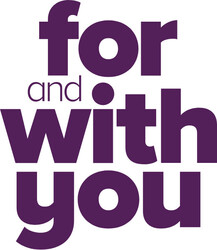Quick links to common FAQs.
Internet Banking FAQs
Our award-winning Internet Banking system is packed full of an ever-expanding suite of innovative features!
Below is a list of all the features that we offer with the link to Internet Banking, and a video that you can view for a demonstration.
View and edit scheduled payments
Request Allianz insurance policy changes
Provide Term Deposit maturity instructions
Transfers
Beyond Finance Manager Tools
Useful links
Whilst every scammer might operate a little differently, there are a few warning signs to look out for whenever you’re doing anything online:
- Scammers tend to approach you, and they will often use some sort of convincing story about why they are contacting you. They may contact you regularly and use high pressure sales tactics, computer or tax problems or use urgency to convince you to take their bait.
- Scammers can play with your emotions, enlisting the thrill of a potential win, possibility of love, or fear of falling into arrears to trick you into taking action. They know just the right strings to pull.
- Scammers often use professional and official-looking websites and shopping sites to convince you they are legitimate. They are also extremely savvy at faking the logo and branding of larger companies such as the ATO, Australia Post or PayPal. When you receive an email you’re not expecting, always question whether it’s real or fake.
- Scammers may contact your mobile phone carrier and ‘port out’ your phone to a different carrier or SIM card. By doing this, they can take control of your mobile number and have security messages sent to your phone in an attempt to hijack your accounts. If your mobile phone stops working, or you receive advice from your provider that your number is being ported, this is a big warning sign.
- Scammers typically ask for money, whether immediately or after months of grooming. For payment, scammers may direct you to their nearest post office, a wire transfer service or any number of other payment methods, including direct bank transfers, pre-loaded debit cards, gift cards or virtual currency such as Bitcoin. A request for payment via an unusual method is often a sign of a scam.
- Scammers will often get your details incorrect. Be extremely cautious when you receive an email with your name misspelt.
For more information about what to look for in scams, you can download the ACCC’s “The little black book of scams” or visit www.scamwatch.gov.au to read up on the latest scam news and alerts.
Useful links
Whilst there is no silver bullet, there are certainly steps you can take to protect yourself online. Below are some tips:
- Stay alert and remember that scams exist. Whenever you’re dealing with someone who has approached you online, always consider that it could be a scam. If in doubt, do some online research to find out more about them or the business they represent.
- Never send money or give your personal details to someone you have only met online, or don’t completely trust.
- Don’t accept contact requests on social media from people you don’t know and be careful how much personal information you share online. Scammers may use your personal information and photos to steal your identity or gather information about you, so their approach seems more familiar or genuine.
- Do not open suspicious texts, pop-up windows or emails. Be especially cautious when the sender has misspelt your name, asks for your banking details or promises you money. If it’s a company you already deal with, look up their contact information online and call them to check whether the message you received was legitimate.
- Be vigilant when shopping online. Always use shopping sites you know and trust. Be extremely wary of offers that seem ‘too good to be true’, because they probably are, and it’s safer to stay away.
- Protect your personal information. Shred utility bills or other documents that contain your personal details or pin numbers before throwing them away.
Choose strong passwords for your computers, mobile devices, and every online account. Get tips on setting a secure Internet Banking password here.
- Scams to gain your personal information - scammers will try anything to get hold of your personal details in a bid to make a fraudulent purchase or open a bank account in your name. Be particularly aware of ‘phishing’ scams which according to the Australian Competition and Consumer Commission (ACCC), is the most common scam type in Australia.1 Phishing scams are attempts by scammers to trick you into handing over highly sensitive information such as bank account details, passwords and credit card numbers. They may do this in a number of ways, including asking you to ‘re-activate your account’ or pay for an outstanding bill that doesn’t exist.
Other ways scammers might obtain your personal information is by hacking into your computer or mobile phone, or tricking you into installing software that allows the scammer to access your files and monitor your movements online.
- Dating and romance scams – dating and romance scammers create fake profiles on dating websites, apps or social media platforms using fake photos and identities. In this scenario, scammers typically try to enter into a relationship with you, pull at your heart strings before eventually asking you for money for something like medical bills, travel costs or a family crisis. These scammers are often overseas, pretending to work in the military or as an engineer for example.
- Online shopping scams – with more Aussies shopping online for goods and services, scammers have more opportunities to pose as genuine buyers and sellers on online shopping sites, online auctions and classified sites which are also becoming particularly common. According to Scamwatch, social media platforms have given rise to a new version of online shopping scams, where scammers use social platforms such as Facebook to set up online stores and attract buyers. These fake stores typically offer fake branded luxury clothing or jewellery at low prices, and then disappear once they’ve sufficiently profited from unsuspecting customers.
- Phone scams - phone scams are designed to trick you into thinking you’re communicating with someone from a well-known organisation, such as the Australian Tax Office (ATO) or Telstra. The end goal is to get hold of your personal information or payment details.
Phone scammers often call to chase up ‘outstanding bills’ or they may even imitate someone from the ‘support desk’ in an attempt to get remote access to your computer. Technical support scams typically start with a caller claiming that your computer is infected with a virus, or there is a problem with your internet connection. Often, these scammers will use technical jargon to appear legitimate and intimidate you into following their instructions.
These scam types are just some of the scams you could come across online. Below are others to look out for:
- Unexpected money scams
- Prize and lottery scams
- Identity theft
- Job and employment scams
- Charity and medical scams
- Business scams
For more information about how to protect yourself from scammers, you can download the ACCC’s “The little black book of scams” or visit www.scamwatch.gov.au to stay up to date on the latest scam news and alerts.
Useful links
Our award-winning Internet Banking service has unique features and offers you a secure transaction environment to do your banking online.
Watch the short videos below to familiarise with the features.
Accounts.
Transfer money, make payments, see your account balances, transaction history and e-statements and discover how Beyond Finance Manager can help you to reach your savings goals.
Card Management.
Payments.
Pay your bills using BPAY, schedule payments, make international transfers in a variety of currencies and set up SMS alerts to be on top of your transactions.
The Description field is used to explain what the payment is for. You can use up to 280 characters in this field. This field is visible for both the sender and the recipient.
The Reference field is a short description that can be used for things like providing a receipt or invoice number for your records. This field is visible for the sender only.
When logging in for the first time, you will automatically be prompted to choose a new password. Remember not to choose a password that is the same as your member number, or that is sequential letters or numbers. To maintain security, your chosen password must comply with the below:
- Minimum of 8 characters in length
- Maximum of 16 characters in length
- Must contain letters and numbers
- You may use a combination of lower and upper case letters, numbers and symbols
- Do not include the following characters and/or spaces: < > /
Once you have updated your password successfully, a confirmation message will appear. Select Continue to navigate to the Welcome Screen.
If you cannot update your password, please review any error messages and make changes where required. If you are still having issues with updating your password, please contact us.
Please ensure that you log into your Internet Banking account within 45 days of setting up your membership with us. If more than 30 days have passed you will need to get in touch with the Customer Relationship Centre on 13 25 85 and quote your Telephone Access Passcode, or head into a branch with identification and request to reactivate your Internet Banking service
If you set up a new membership with us online or in a branch you will be asked to select a password as a part of this process, this will be used to log into Internet Banking with your Membership Number. Your membership number can be found on your welcome email or on the bottom of your card below your name. If you have an existing membership and setting up Internet Banking for the first time please visit us in a branch or give us a call on 13 25 85. Our team will then be able to get you set up and help step you through logging in for the first time, if needed.
Once you log in to Internet Banking for the first time, you will see an initial welcome screen, including some instructions to help you get started and an opportunity to download the Internet Banking Terms and Conditions within the Product Guide.
To continue, you must accept the Terms and Conditions. Click Accept to continue to Internet Banking: To provide additional security, a second form of identification is necessary if you want to use all of the features of Internet Banking. These features include External Funds Transfers (EFTs) and sending Secure Messages to our team.
When performing one of these actions, Internet Banking requests a security code that is verified against a code entered. For more details, please see the Second Tier Authentication section.
You can log into Internet Banking by clicking the Log In button in the top right corner of our Website, or by going to online.beyondbank.com.au/.
Once on the log in screen, enter your member number into the first field and the password that you have chosen into the second, and then click the Log In button. If you are not sure of your member number, you can find it at the bottom of your card, under your name.
From this page, you can also navigate back to the home page of our website by clicking the Beyond Bank logo. You can also view our latest news on the login page, which will alert you to any outages and other important news about Internet Banking.
If you forgot your password, simply click on the link ’Forgot your password?’ located under the Log In button.
You can register for Internet Banking when creating your membership with Beyond Bank, whether that’s in a branch or over the phone.
A staff member in a branch will be able to register you for Internet Banking at any time during business hours. If you are unable to get to a branch, you can call the Customer Relationship Centre on 13 25 85.
Once you have registered, you can navigate directly to Internet Banking by typing online.beyondbank.com.au into your browser address bar, or by clicking the link to internet banking on our website.
The easiest way to reset your Internet Banking password is to follow the below steps:
1. Click the ’Forgot your password?’ link below the Log In button on the Internet Banking login screen. This will then bring up the Password Reset screen.
2. Enter your Member Number, Date of Birth and Mobile Number.
3. Once you have done this, click Next to be taken to a confirmation screen.
4. Check your details are correct then click the Reset button.
5. You will now receive an SMS message with a temporary password.
You will need to log in with your temporary password and then be prompted to change it when you do.
You can also call the Customer Relationship Centre at 13 25 85 or visit a branch with identification, and a member of our team can assist with resetting your Internet Banking password for you.
If you are trying to reset your password and have not used Internet Banking in the past 12 months or are having difficulties, your Internet Banking service may be inactive. In this case, don't hesitate to contact us for assistance using these contact details.
Useful links
Osko® is the first service available on the New Payments Platform (NPP). It will make sending and receiving money faster by using a PayID. A PayID is an alternative way to address payments. You can use this instead of remembering or sharing your BSB and account number. A PayID can be a mobile number or email address, and for businesses can also be an ABN or Organisation ID.
Payments via Okso come under your standard external transfer limit, no separate limit applies.
NPP is the acronym for the Payments Platform which is owned and operated by NPP Australia Limited. NPP launched in 2017 Osko® service to make sending and receiving money faster by using a PayID.
Useful links
PayID is an alternative way to address payments. You can use this instead of remembering or sharing your BSB and account number. A PayID can be a mobile number or email address, and for businesses can also be an ABN or Organisation ID.
Useful links
Temporary Card Block – Instantly apply a block to the card if it has been misplaced. The block can be removed at any time and does not stop recurring transactions or Digital Wallet transactions.
Online Purchase – Disable to block all card-not-present transactions.
Contactless – Disable to block all contactless transactions.
In-Store Purchase – Disable to block all card-present transactions. This will also block contactless transactions (excludes Digital Wallet transactions).
Digital Wallet – Disable to block all Digital Wallet transactions.
ATM Withdrawal – Disable to block domestic and/or international ATM cash withdrawals on the card.
Yes. A branch consultant can show you how to use the card controls service on the in-branch iPad or on your own device, but they aren’t able to apply any changes on your behalf
Yes. Card controls are available on Salary Packaging cards.
Yes. Cancelling your card will override any temporary blocks applied.
No. Once you make a change on one of your devices, the block will apply to your account which will be reflected across all your devices.
If our Mobile Banking or Internet Banking service is not set up on your account, we won’t be able to apply a temporary block. In this case, the card would need to be cancelled if it had been lost or stolen. If these services are not set up, then we would be happy to assist you with setting them up.
Yes. Direct debits made against the card number will continue to be deducted.
Once a card control function has been enabled or disabled, it will stay in that position until it is manually changed back.
You can only link one account to your mobile number.
You also can have another account linked to an email address.
Yes, you can have more than one PayID linked to each account.
No. A PayID is only used to deposit money to your account. No-one can access your account by knowing your PayID.
If we find that your PayID is already in use you will see a message when creating a PayID.
If you consider that your PayID may have been created by someone else you can dispute the ownership by clicking on Dispute PayID.
The, request and enter the code that was sent to your registered mobile number.
We will investigate this PayID dispute and get back to you with a resolution or update soon.
On the main navigation menu go to Services, then click on Secure Mailbox.
The Secure Mailbox provides a secure way for you to contact Beyond Bank. As you have identified yourself by logging into Internet Banking and completing second tier authentication, we can offer a wide range of assistance using this service.
We may also send important, private information via Secure Messages, generally accompanied with a notification via email or a phone call to let you know that you need to log in and check your messages.
Initially, you will see all of your messages in a list. Click and individual message Subject to view the message.
If you would like to send a message to our Customer Relationship Centre, click Compose on the Message Inbox screen.
This will take you to a screen that will allow you to enter all of the details of your enquiry.
Once you have entered all of the information you can, click Send. A response will be in your Secure Message inbox within 24 business hours.
If you would like to view text messages that you have been sent by Beyond Bank in the past, click SMS history in the top navigation panel under Services.
This will take you to a screen that shows a brief description of all past text messages.
For more information about the body of each text message, you can call the Customer Relationship Centre on 13 25 85.
You can activate a card you have received in the post under the Services section of the main navigation menu, then click on Card Management and finally on Activate Card.
Simply enter all of the card details in the fields provided, and click Activate Card. Your card will be active approximately 10 minutes after completing this process.
Go to the main navigation menu and click on Services. Then Card Management.
Then, if your card has been lost, stolen or you would like to change your card PIN, click on one of the options provided and update status.
Once you click Submit, the card will immediately be closed. You can order a new card by sending a Secure Message, by calling the Customer Relationship Centre on 13 25 85 or by visiting a branch.
Please note: Once a card is reported lost or stolen, it cannot be reinstated and a new card will be required to be issued (this may incur a fee).
You can set up alerts to be sent as a text to your mobile phone when certain transactions occur on your account, or when your account balance increase above, or decreases below a certain amount.
On the main navigation menu click on Services then click on SMS Alerts.
Click Create Alert, then click either GLOBAL, ACCOUNT or CARD and follow the prompts to set up the alerts that you would like to receive.
Alerts that are already set up are also clearly displayed on this screen. Set up your alert settings: you can set up alerts to be sent as a text to your mobile phone when certain transactions occur on your account, or when your account balance increase above, or decreases below a certain amount. Include your mobile and email, then select which way would you like to be notified (SMS, email or both) and finally when would you like to receive the alerts.
You can choose anytime or specific times during the day to receive the alerts. Finally, click on Save.
To create an alert click Create Alert, then click either GLOBAL, ACCOUNT or CARD and follow the prompts to set up the alerts that you would like to receive. Alerts that are already set up are also clearly displayed on this screen.
To delete alerts simple click on the ellipsis next to it and select Delete.
Useful links
On the main navigation menu click on Services then click on Session History.
You can navigate to this section if you want to view the past interactions on Internet Banking.
This is handy if you suspect that someone else has logged into your account. Session history will show all changes that have been made to your accounts besides transactions that have been made.
If you want to see the transactions that have been made, navigate using the top menu to Accounts > Transaction History.
On the main navigation menu click on Apply, then click on Accounts.
You can open a new account via Internet Banking. Simply click the Accounts button under Apply in the top navigation panel, and then follow the prompts to select and create the account that you would like to open.
You can call the Customer Relationship Centre on 13 25 85 if you need help deciding which account best suits your needs.
On the main navigation menu click on Apply, then click on Loans and Credit Cards.
Similar to creating an account, just click the link and follow the prompts. Once you have submitted an application a Member Relationship Consultant will be in touch within 24 business hours.
On the main navigation menu click on Apply, then click on Loans Status.
If you have applied for a loan and are waiting on an answer, you can check the status of the application by clicking Loan Status. On this screen, you will see all of your current loan applications and the descriptions of each status.
When you log in to Internet Banking for the first time, you will be prompted to register for Secure SMS. This is the default second tier authentication method so you will need to register for this in order to register your VIP Access app or Factor Two Token.
Once you have reviewed all of the information on the first page, select the number to which you would like to receive the registration text message and click Register.
Click Request SMS Code. You will be shown a window confirming that the message has been sent.
You will then receive a text message with a code in it. Enter the code into the field below and click Continue Registration.
You will then be taken to a confirmation screen to let you know that you have successfully registered.
If you select to decline registration or are unable to request a code due to previously declining to register SMS registration, please visit us in a branch or call us on 13 25 85, and our team will be able to assist you further.
Update your contact details today by following these simple steps:
- Log in to Internet Banking.
- Select 'Settings' in the menu.
- Then ‘Contact Details’ or 'Address Details'.
Updating online requires SMS authentication for security. If your mobile number needs updating, or you are not setup for SMS security, please call us on 13 25 85 or visit a branch.
Useful links
We're tightening up our online security to increase protection of your accounts. Ensuring that you are are using complex passwords assists in preventing digital fraud.
A weak password is highly susceptible to a number of cyber attacks, however, the most common is brute-force attacks. This is when a hacker uses software to attempt hundreds of thousands of possible passwords until they stumble upon the right one. To help prevent this, we now require that all of our customers choose a complex password to protect your online banking.
Useful links
- Minimum of 8 characters in length
- Maximum of 16 characters in length
- Must contain letters and numbers
- You may use a combination of lower and upper case letters, numbers and symbols
- Do not include the following characters and/or spaces: < > /
Useful links
Unfortunately, we are unable to determine if your current password fits the new requirements.
The reason for this is that when your password is saved, it is encrypted and kept in a secure location. We never attempt to decrypt or view customer passwords under any circumstances. Therefore, to ensure all of our customer's passwords meet these new requirements, we must ask that you change your current password.
Useful links
Yes! You are able to give an account a nickname in Internet Banking and the mobile app.
To nickname an account in Internet Banking:
- Login to IB
- Click on Settings > Preferences
- Select the account you want to nickname, enter it and save.
To nickname an account in the mobile app:
- Log into the app
- Click on Accounts > Select and Account > Account Settings > Nickname account
Please avoid using any profanities or offensive words when nicknaming your accounts. Note when an account holder provides a nickname to a joint account, the provided nickname will be visible to the other account holder.
BPAY is short for Bill Payment. It’s a fast, convenient and easy way to pay your bills through online banking. You can choose when, how much and from which account you want to pay from.
Paying can be done in four easy steps:
- Look for the BPAY logo and Biller Code on your bill
- Log on to your internet, mobile, or over-the-phone banking service
- Enter the required information – usually the biller code, customer reference number, payment amount and date
- Confirm the details and pay your bill.
From mid-2022, merchants and service providers will be able to roll out and offer PayTo as an alternative payment option. Please contact your merchant or service provider to find out if they will be participating.
Your PayTo agreements will be available through your Internet Banking.
No, however PayTo can be used as a digital and more modern alternative to the current direct debit service:
- Some merchants or businesses (also called Payees) will move their direct debits to PayTo so that their customers have more visibility and control over their payments
- Payees will be responsible for migrating your direct debits and must provide written notice of the intention to migrate to PayTo at least 14 days in advance (or according to the terms of your direct debit arrangement)
- The Payee must cancel your original direct debit when a migrated direct debit is created, however, you might need to contact them to confirm that the Direct Debit was cancelled.
- Direct debits will be migrated in a paused state for you to resume or cancel. It is recommended that you resume your migrated direct debit as soon as practical after receiving the request to convert it to a PayTo agreement. PayTo agreements not resumed or cancelled by you may be either recalled or cancelled by the Payee after a certain amount of time.
- If you wish to cancel the migrated direct debit, you should contact the Payee to make new arrangements for payment. Please note: Cancelling the PayTo agreement does not cancel the contract you hold with the Payee.
Yes, you can use your PayID or BSB and Account number.
Customers will have the ability to:
- View their PayTo agreements
- Accept or Decline a new PayTo agreement
- Cancel, Pause or Resume a PayTo agreement
- Change or Update your PayTo agreement account information
- Receive notifications of any changes made by a Merchant or Service Provider to a PayTo agreement and be able to Accept or Decline these changes
- All the above will be available within your mobile app or internet banking.
All agreements are still set up between the merchant or service provider and the customer, so if you have questions about the details of an agreement, please contact the merchant or service provider.
No, this service is only available on Personal/Single accounts.
No, this service is only available on Personal/Single accounts.
As PayTo agreements are subject to you (the account holder) pre-authorising the agreement, PayTo payments will be initiated from your Beyond Bank account only when you have provided authorisation.
This authorisation is subject to the same levels of security as other payments and transfers made by Beyond Bank.
PayTo agreements are authorised via our mobile app or internet banking only by you the account holder. When you are authorising a PayTo agreement, the merchant or business will provide you with the relevant payment terms, including frequency, amount, etc, so you will be aware of what you agree to before you click “Authorise”.
Like all payment methods, please be alert to scams and don’t provide your mobile app or internet banking login and password details to anyone.
The only parties that can retrieve and view a PayTo agreement are you (the account holder), the organisation initiating the payment agreement and their financial institution.
This information is protected by the same privacy laws that apply to other payment methods today, like Direct Debit, PayID etc.
PayTo agreements are stored centrally in a secure and encrypted database managed by New Payments Platform Australia (NPP Australia), the organisation that operates and over sees PayID and Osko.
Applicable fees and charges may vary depending on your account, product type, and relationship with Beyond Bank. Depending on your account this may be a fee-free transaction or may be covered under your monthly allowance or may be charged separately from your allowance. To confirm the exact fee(s) applicable to your account or product type(s) with Beyond Bank, you can refer to the full details in our Fees and Charges booklet for more information.
There is a $10,000 daily limit for PayTo transactions. If you are expecting that one (or multiple) transaction(s) will exceed this amount on a particular day, please:
- Contact us on 13 25 85 to increase your PayTo limit to the required amount; and
- Make sure you have sufficient funds in your account to cover the transaction(s) on the scheduled date. Otherwise the payment(s) will be rejected.
Only customers using accounts linked to our main BSB 325-185 will be able to use PayTo. If you are using an old BSB, such as 805-022, and you would like to start using PayTo, please come into a branch or contact us on 13 25 85 to discuss your options.
As with other payment options like direct debit, PayTo agreements can be cancelled by you. However, cancelling a PayTo agreement does not cancel your contractual obligations with the merchant or business (Payee). Please check with the Payee if there are any implications of cancelling your PayTo agreement.
You can authorise or decline a request via the PayTo feature in Internet banking. If you don’t respond before the authorisation expiry date and time, the PayTo agreement will be cancelled.
Alternatively, you can:
- Call us on 13 25 85, and we can assist you in authorising or declining the request; or
- You can ask the Payee (merchant or business) to cancel the request if you do not wish to go ahead.
Should you need to change the account linked to your PayTo agreement, you can either:
- Authorise the PayTo agreement first and then re-open the agreement to amend the PayID or linked account and BSB. You can do this by selecting ‘Change’ next to the current payment information; or
- Decline the request and contact the Payee to reissue the PayTo agreement with the correct payment details. For example, if the PayTo agreement has been issued using details from the wrong financial institution, you would need to decline the request and ask the Payee to reissue the PayTo agreement with the correct payment details at the correct financial institution.
You will not be able to see a PayTo agreement or amendment request if:
- The request has been recalled by the Payee (merchant or business).
- The request was automatically rejected if your account was not eligible for PayTo transactions, or it failed other validation rules.
- You authorised the new PayTo agreement after the business expiry date and time (and the agreement has since been cancelled).
You may need to contact the Payee to re-submit the PayTo agreement request.
You will have up to 5 calendar days (or another timeframe determined by the Payee) to authorise or decline a new PayTo agreement or amendment request. If the expiry date and time for the request has passed, the PayTo agreement will change to the status Authorisation Timed Out.
If you are authorising a new request in person, the request will only be visible for up to 5 minutes.
- You can change your payment details (PayID or account and BSB) linked to your PayTo agreement via Internet Banking.
- You can ask the Payee to cancel the agreement and reissue it with your preferred account details; or
- You can call us on 13 25 85 and we can assist you to change the payment details.
If you would like to change other details, such as the agreement purpose, you will need to contact the Payee and ask them to cancel the old PayTo agreement and create a new one. The Payee will be able to change the payment terms with your authorisation, however, you will not be able to initiate the change.
Amendments to payment details will not be allowed if:
- The PayTo agreement is cancelled
- You are trying to change the PayID or account and BSB to one at another financial institution
- The account is not able to be used for PayTo payments. If your PayID is linked to an account unable to be used for PayTo then the PayID will also be unavailable.
If you would like to change the PayTo agreement so that it uses a PayID or account at another financial institution, you can:
- Cancel the current PayTo agreement and ask the Payee to create a new one with the PayID or BSB and account number at another financial institution.
- You can make an update to the PayTo agreement e.g., pause or cancel it using Internet Banking.
- Call 13 25 85 and we can update the status of the agreement on your behalf.
- You can contact the Payee and ask them to change the status for you.
Note: If you are pausing or cancelling a PayTo agreement, you will only be cancelling the payment process and not any contractual agreements you have with the Payee. You may still be obligated to pay them.
You won’t be able to change the status of your PayTo agreement if:
- The PayTo agreement is cancelled
- The PayTo agreement was paused by the Payee (only the party that pauses a PayTo agreement can resume it).
- The PayTo agreement was paused by Beyond Bank. You will need to call us on us on 13 25 85 to assist you.
The Payee is at liberty to change the status of a PayTo agreement so the current agreement status may have been set by the Payee.
- If some of the details of the PayTo agreement are incorrect or you changed your mind, you can pause or cancel the PayTo agreement within Internet Banking. You can also call the Payee to make enquiries, or request that they cancel the agreement on your behalf.
- If you accepted a request from an unknown source and changed your mind, you should pause or cancel the PayTo agreement immediately. Depending on the date of the first payment, you may not yet have made a payment to the Payee. Please call us on 13 25 85 if you are concerned about a PayTo transaction and we can investigate this for you.
If you have declined a new PayTo agreement, then the PayTo agreement has not yet been created. If the request was from an unknown source and you have concerns, please call us on 13 25 85.
If you declined a request to make changes to an existing PayTo agreement, the previously authorised terms will remain active, and payments will continue to be made according to those terms unless you pause or cancel the PayTo agreement. If you have any queries regarding an amendment request, please contact the Payee.
- You can authorise or decline an amendment request via Internet Banking.
- Carefully review the amended information—this will be highlighted and bolded—to make sure you agree with the proposed changes before authorising or declining the changes. Any changes to payment terms will require the Payee to obtain your re-authorisation or approval.
- If you do not respond prior to the authorisation expiry date and time, the PayTo agreement will revert to the original terms.
- You can ask the Payee to recall the request if you are not satisfied with any of the amendments and you can cancel or pause the PayTo agreement at any time.
- Amendments will become active as soon as they have been authorised.
You will need to contact the merchant or business (Payee) to ask them to cancel your PayTo agreement and create a new one using the PayID or BSB and Account Number at the other financial institution.
If you notice any suspicious PayTo agreements or transactions associated with your PayTo agreements, please ‘Pause’ the PayTo agreement immediately and contact us on 13 25 85 so that we can assist you to investigate.
PayTo is currently unavailable for joint accounts where two or more account holders are required to sign on the account.
If you believe your personal details or banking information has been compromised, change your password and contact us immediately on 13 25 85.
To change your Internet Banking password, login to Internet Banking and select > Settings > Change Password.
Reporting a scam
If you have come across what you believe to be a scam, you can help others by reporting the scam to your local police, and the Australian Competition and Consumer Commission via Scamwatch. Visit www.scamwatch.gov.au for more information.
Recover a stolen identity
Beyond Bank partners with IDCARE, Australia and New Zealand's independent, not-for-profit service that reviews and shares information on cyber risks.
IDCARE will help Beyond Bank customers by providing case managers who can advise how to best protect yourself after becoming the victim of a scam or cyber event. Their expert case managers can be booked online at a time that suits, during business hours (Monday to Friday 9am to 6pm AEST).
As Beyond Bank Australia partners with IDCARE, this service is free to our customers.
If you wish to engage with IDCARE or want to report a scam, call us on 13 25 85 and one of our consultants will be able to help you.
Getting support
Falling victim to a scam can be emotionally distressing. If you, or someone you know needs some support, please visit a health professional you trust, or seek help from one of the many support services on offer.